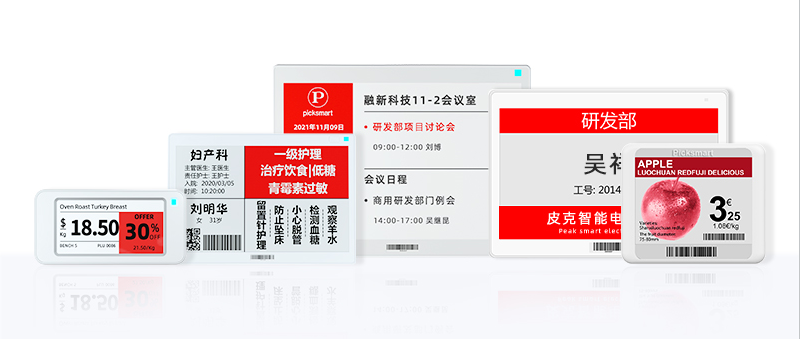
First, you need to check whether the battery is in good contact state after receiving our products.Because our products are shipped from China, the goods need to go through a long and tortuous transportation journey before being delivered to you.So we need to make sure that the product you receive is in the best possible condition before testing.
Second, if there are some scratches or marks on the surface of the product you received, please don't worry, the product has not been damaged. Because there will be a protective film on the surface of the product, just tear it off before use. If the product received is really damaged, please contact us in time, take pictures and videos of the product and send them to us. If the product is damaged in transit, we will resend the goods or refund the money.
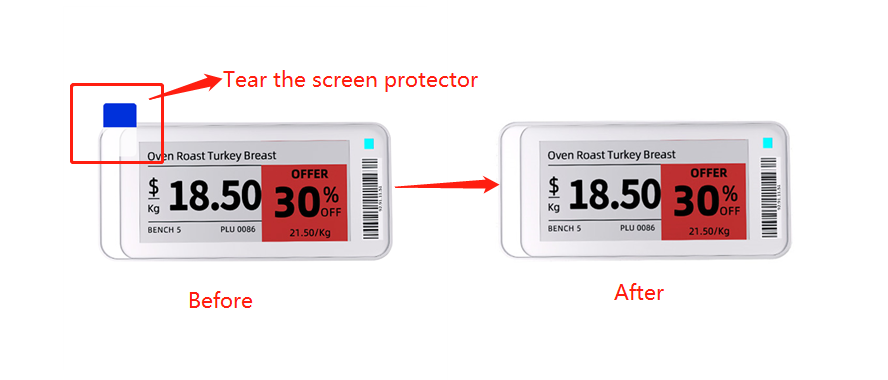
Third, if your product is ready for testing, congratulations. You can follow the instructions below for product testing.
1. Download the APP(Android system)
Copy the link below and open it in the mobile phone browser, then download the installation package and install it.APP download address:
http://a.picksmart.cn:8088/picksmart/app/new-app-release-v3.0.45.apk
Or use your mobile phone browser to scan the QR code to download and install:

2.Registered An Account
After installing the APP, first turn on the Bluetooth function and GPS function of the mobile phone. Then register an account and set a password (be sure to remember).
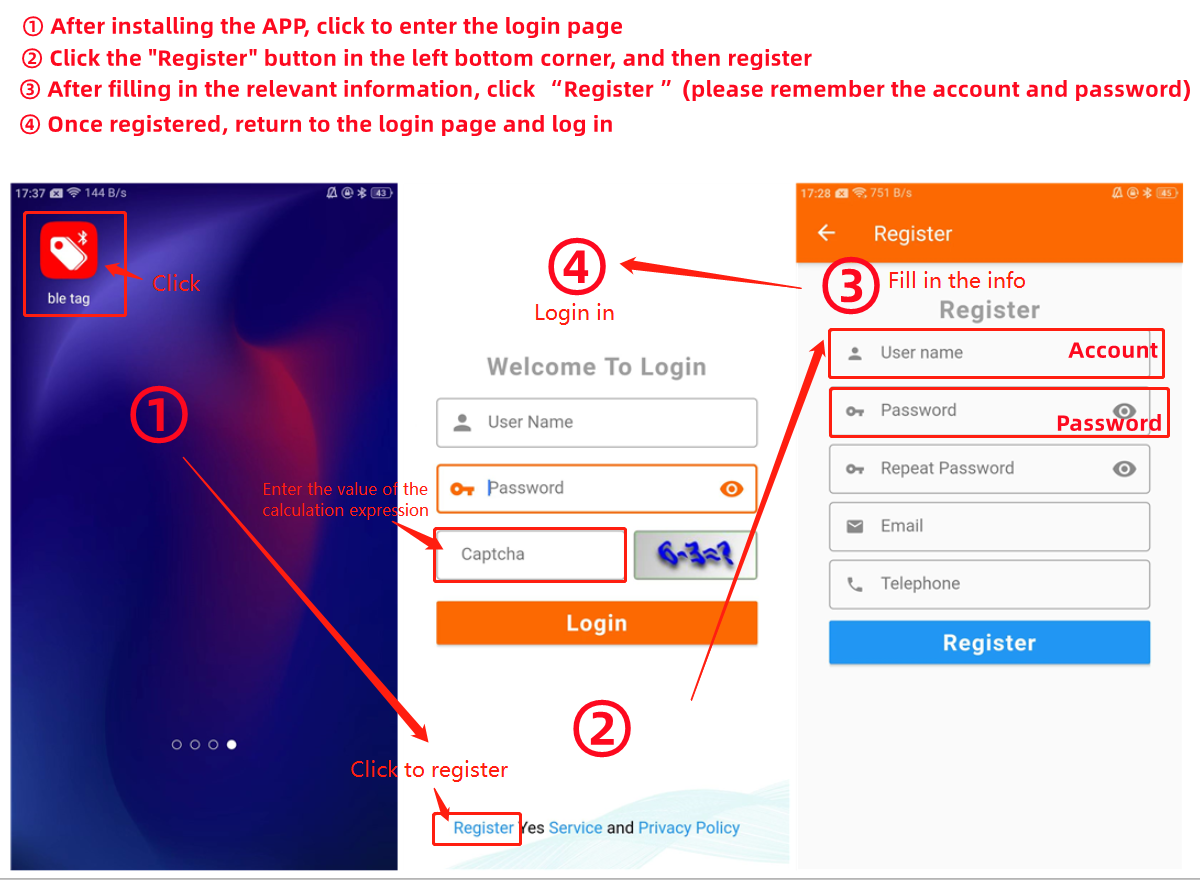
3.Functional Detail Explanation of BLE label
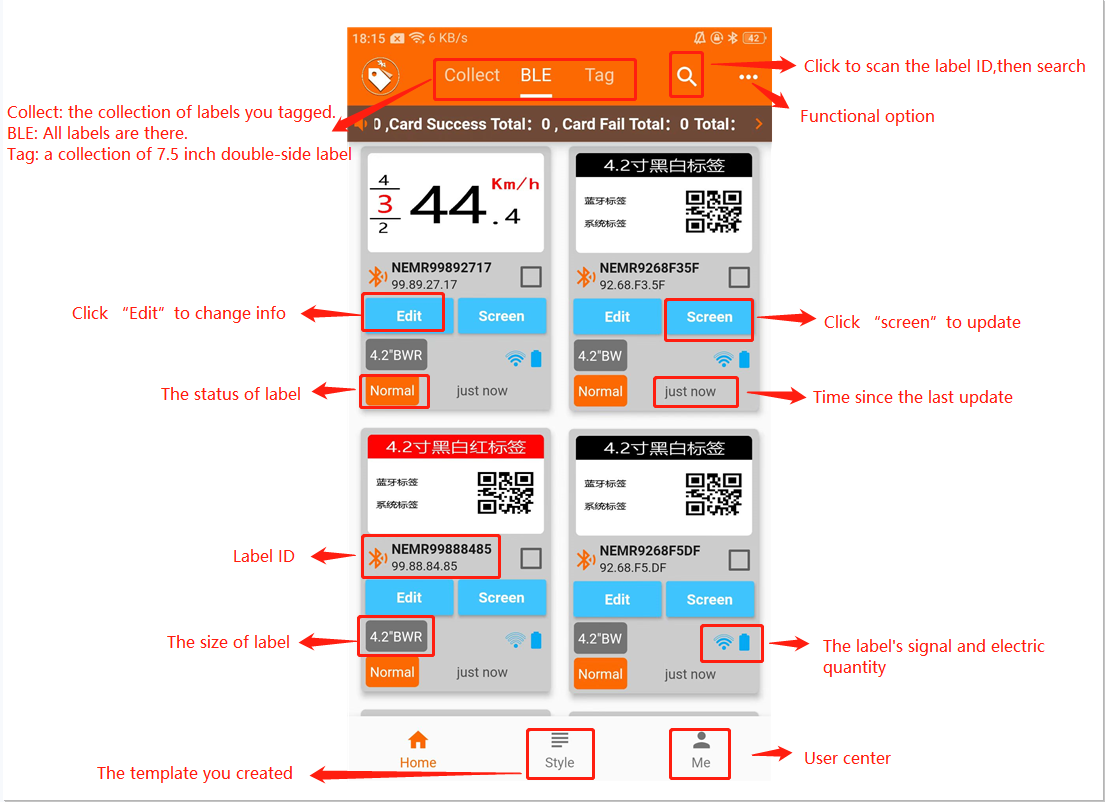
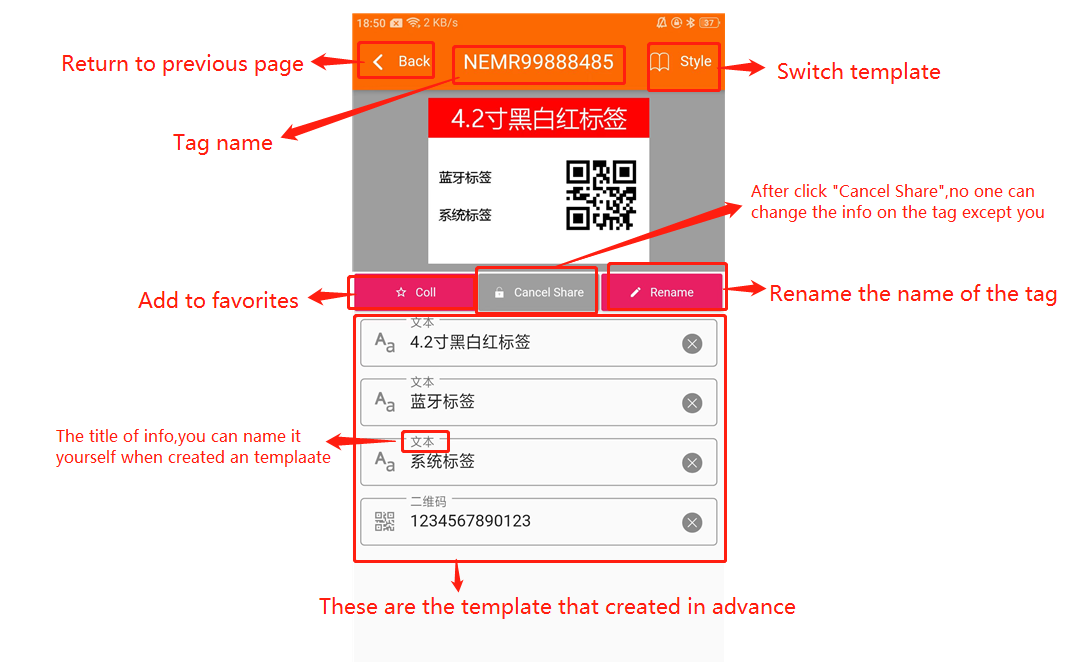
4.Update label information
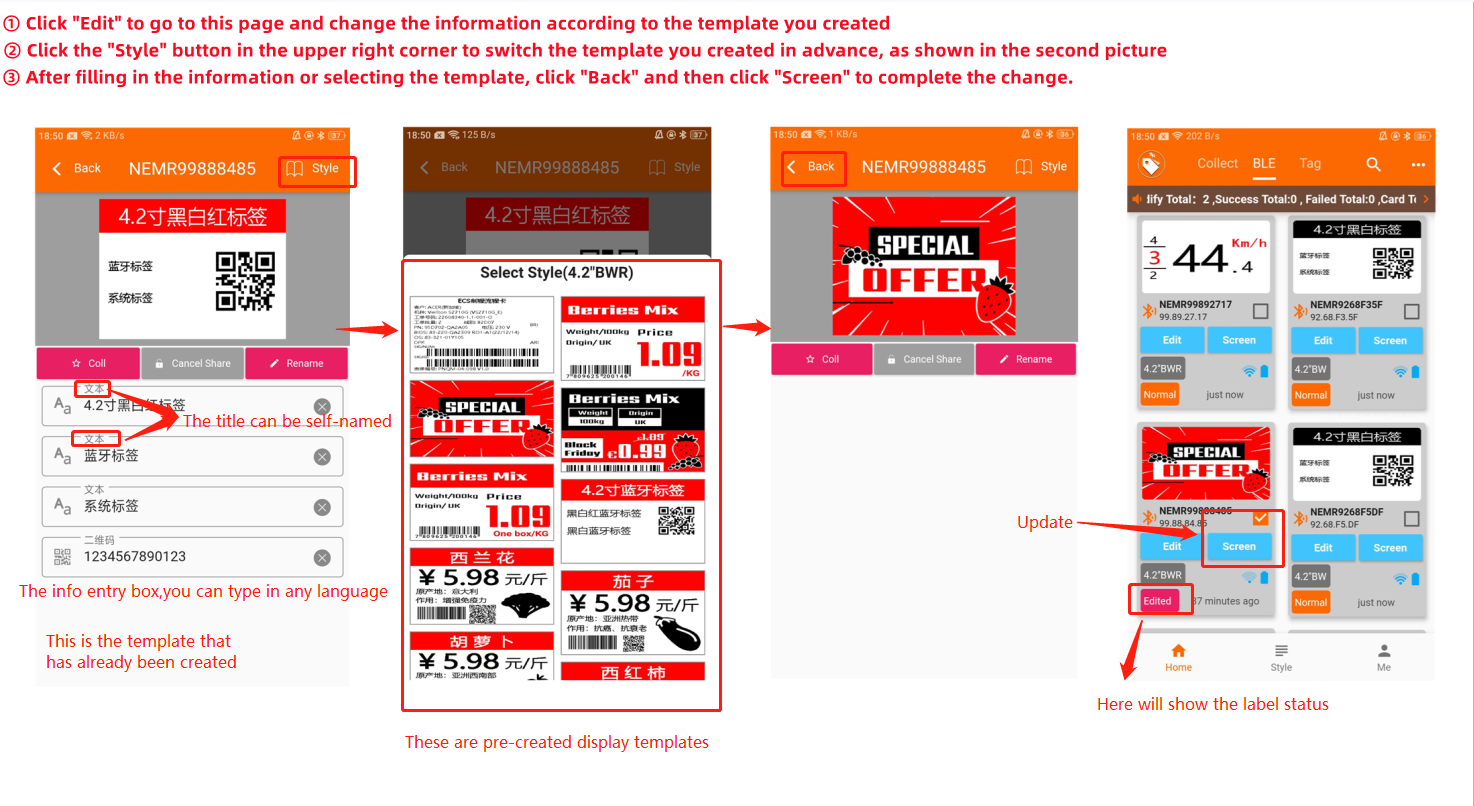
5. Create a new template
① After the registration is successful, login to the system (PC) to make the display template; Login address:http://a.picksmart.cn:8081/ (The account password was created by you earlier).
② Click "Template Manager" to modify or create a new template.
③ Click "+add" to create a new template.Choose the screen type according to the label size (ESL screen is divided into black/white(B/W) and black/white/red(B/WR) two kinds); then select the element of "Components" according to the demand for template making; click "Save " button after completed and named it.
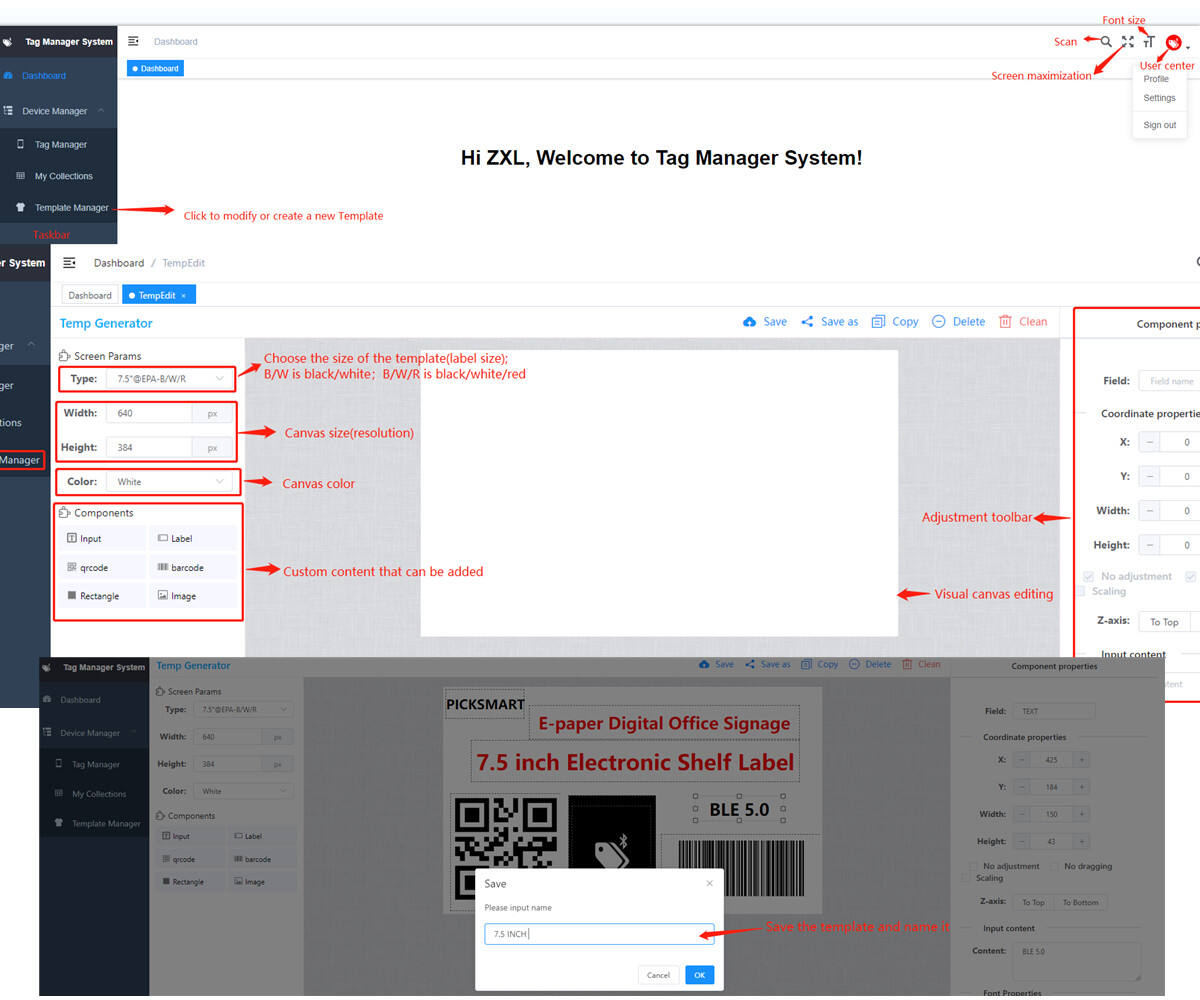
6.More detail please refer to the video.
