1.Base station status indicator light
The base station is connected to the server normally, and the base station indicator lights are as follows,
The first light is the power indicator light that is constantly on;
The second light is the running indicator light, and the program runs normally. The second light keeps flashing;
The third light is the network indicator light, which will always light up when the network connection is normal, and will flash intermittently when the network is not connected or the server is not connected. The rightmost reset light, which usually does not light up, will have corresponding instructions when resetting or restoring factory settings:
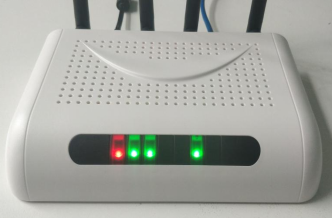
2.Login to the base station configuration interface
Connect the computer to the base station using a network cable, and set the IP address of the computer to be in the same network segment as the base station IP address 192.168.1.XX.
Enter 192.168.1.200 in the browser to access the base station configuration interface, which displays as follows:
User Name: Admin
Password: 7834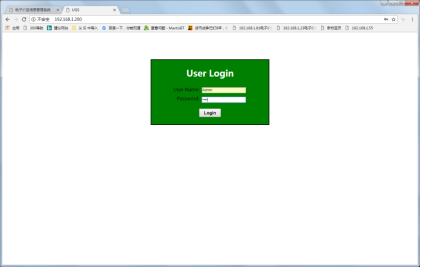
The successful login will display the following interface: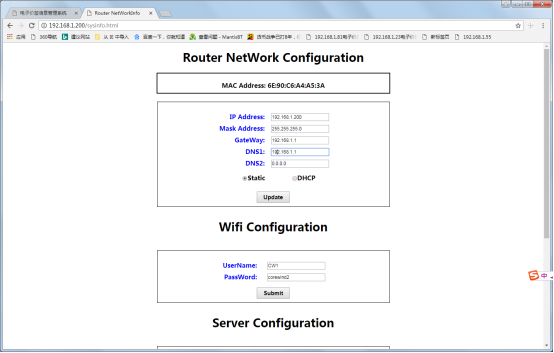
3. Set the base station IP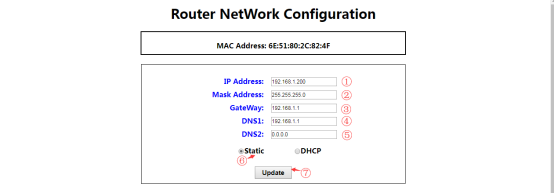
Set the IP address of the base station according to your own network environment, and you can set DHCP or Static mode.
After setting, click UpDate to save the settings. The setting completion interface will prompt that the settings have been successful, and restarting the base station will take effect.
After saving, the page refresh will display the previous IP address. Simply restart, and the new IP configuration will take effect after restarting
4.Set server address and port number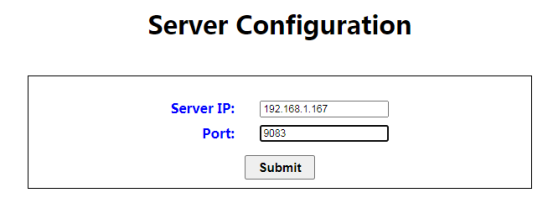
Assuming the server host IP address is 192.168.1.199, and the electronic price tag server software port number is fixed to 9083 (different from the tomcat port number).
Set the address and port number of the server connected to the base station on this interface, click Submit to save, and restart the base station to take effect.
Set the base station ID (users do not need to set it)
The base station ID is unique from the factory and should not be modified by default;
If modification is required, all base station IDs are guaranteed to be unique under a unified server.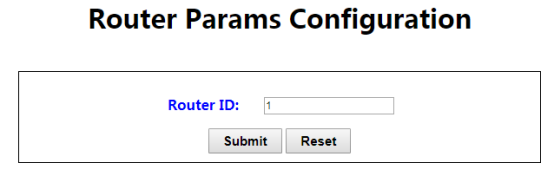
Restore the default factory base station ID to 1. The base station ID cannot be duplicate under the same server and can be modified as needed. Click Submit to save and restart to take effect.
6.Restore the factory settings of the base station
Note: If the IP address of the base station is known, there is no need to restore the factory settings. Simply connect the network cable of the base station to a computer in the same network segment and configure it
When the base station is powered on and the second indicator light flashes, press and hold the reset button for about 5 seconds to release it. The base station will restore its factory settings, with default IP: 192.168.1.200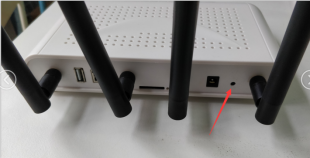
Note: Press the reset button and the reset light on the far right side of the base station will light up. If the button is released and the recovery is successful, the reset light will flash four times (once every 1s), and then restart the base station.
The buzzer will beep continuously 4-5 times when the latest version of the base station is successfully restored.
